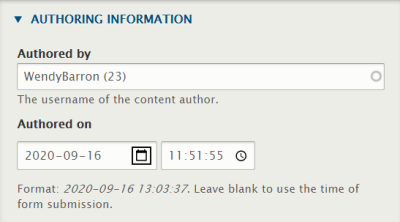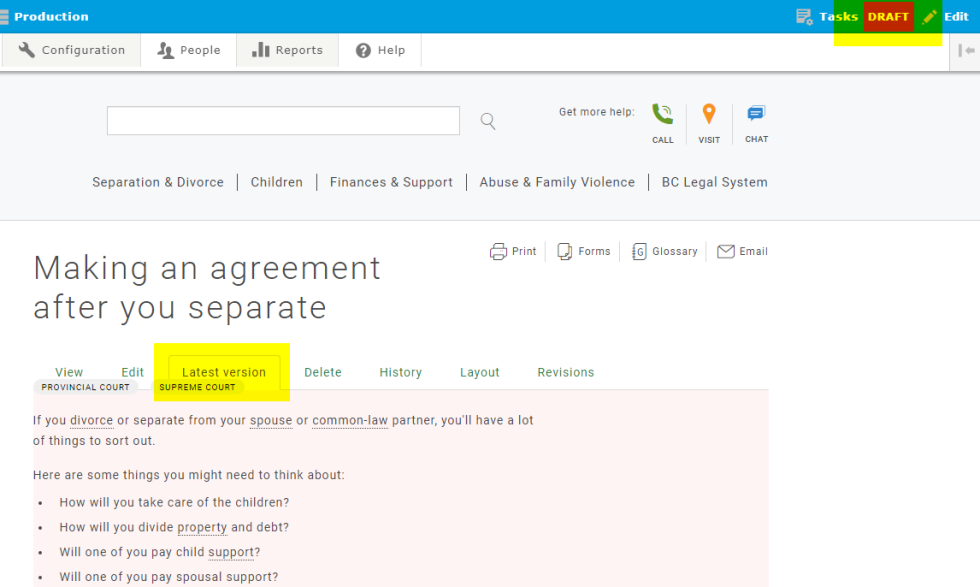Publishing in Drupal
Authoring information
The authoring information for each page is created when the page is created, but can be manually changed as pages are revised. (This is useful as the site ages and staff changes.)
To change the authoring info for a page, scroll to the bottom of the right sidebar in Edit mode and click on the down arrow to open the panel.
Type your username in the Authored by field. Drupal will autofill as you type. Choose your name from the dropdown list.
Type the date in the format shown or click on the date picker icon to choose a date.
Content publishing
All content published in Drupal is created as a page on the website. This page will be displayed in different ways depending on which content type is selected.
A page has three publishing status options: Draft, Published, and Archived
Draft
Saving new pages as drafts
In progress content can be saved as Draft until it is ready for review and/or publishing. Draft content will not appear to general users of the website.
Saving published pages as drafts
If you've already published a page and want to make changes to it (but aren't ready to publish those changes) you can save a published page as a draft. The changes will be visible to you in edit mode but not to users till you publish. (In theory you could also schedule publication to happen automatically but "schedule a status change" doesn't work.)
If you do this the last published version will still appear to users. (To remove it so users can't access the page anymore, you need to manually remove the menu link, then archive, then save as draft.)
The latest published version (the version that users see) is visible in the View tab. If there's a more recent draft saved, you'll see an orange "Draft available" in the status bar at the top right of the page.
You can view the draft version in the "Latest version" tab. The status bar will show a red "Draft" and the article will have a pale red background. See example:
Published
Published content will appear to all users of the website (in search results even if there's no menu link).
Page titles and URLs
Drupal creates the page URL when the page is created.
If you change a page title , Drupal will update the URL to reflect the new title. Internal links that are created using node numbers will not break, but anchor text on the page might need to be updated to reflect the updated title.
Manual redirects
If you create a new page (for whatever reason) to replace an old page, and there are two different URLs involved, we need to create a manual redirect. Send Nate or Brian the old URL and the new URL.
In most cases we should be fine to edit an existing page, but there might be some circumstances where new pages make sense (i.e. juggling multiple versions that may have to go online at different times). (This hasn't actually come up yet as of December 2020, but if it does we'll cite the example here.)
Archive
Use Archive instead of deleting content. Deleted content cannot be retrieved (including old versions). Archived content will not appear to general users of the website, but it can still be retrieved if it was removed in error.